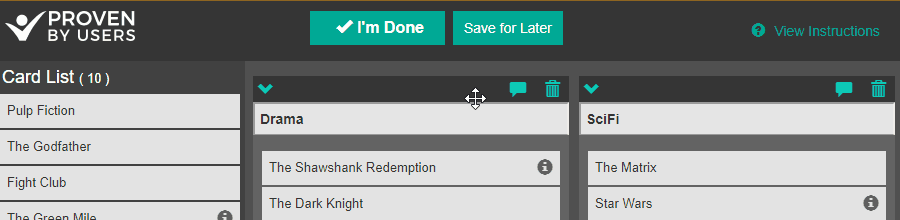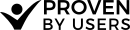Sample Card Sorting Instructions
Providing a good set of instructions is key to the success of your card sort. Because each card sort can have very different settings, we have created some examples to give you ideas for your own card sort. Be sure to choose only the parts of the example that match your settings.
Open Sort Instructions Sample
The goal of this card sort is to organize the cards on the left into groups of similar items on the right
Drag cards from the left column to the right side of the page to create a new group. After you create a group you can rename it by clicking in the area above the card near the top of the group box.
Drag cards into the best suited groups on the right. Be sure to categorize all the items, but take as much or as little time as you need. If you need extra room, use the arrow buttons next to the group name to expand and collapse the groups.
If a card belongs to more than one group, double-click on that card to duplicate it.
If a group of cards is best organized as a subset of another group, create a group with those cards in it, then drag that group into another group box.
If you feel that we have missed a card, or want to tell us something about a group you created, use the group comments icon to leave us a note.
Once you have categorized all items, use the I'm Done button at the top of the page to Submit and end the card sort. Note:You may access these instructions at any time from the link in the top right corner of this page.
Closed Sort Instructions Sample
The goal of this card sort is to organize the cards on the left into the groups on the left that you feel they are most similar to.
Drag cards into the best suited groups on the right. Be sure to categorize all the items, but take as much or as little time as you need. > If you need extra room, use the arrow buttons next to the group name to expand and collapse the groups.
If a card belongs to more than one group, double-click on that card to duplicate it.
If you feel that we have missed a card, or want to tell us something about a group you created, use the group comments icon to leave us a note.
Once you have categorized all items, use the I'm Done button at the top of the page to Submit and end the card sort. Note:You may access these instructions at any time from the link in the top right corner of this page.
Adding Animated gifs
To help your participants understand how to perform a card sort you can use the animated gifs we have created in your instructions.
To use an animated gif put just the text that appears above the images below that you want included. (It will get replaced for the actual image.)
Screenshot showing animated gif in use in instructions:
Note: copying and pasting the images will result in the images not appearing correctly.
img_create_group
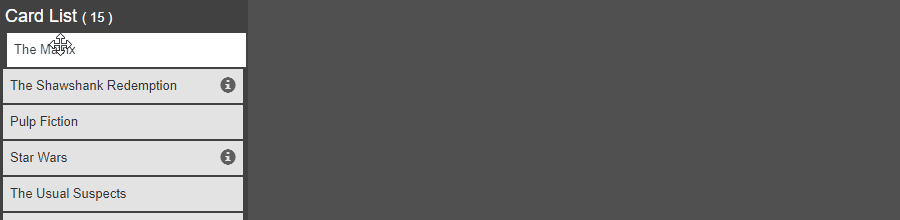
img_create_subgroup
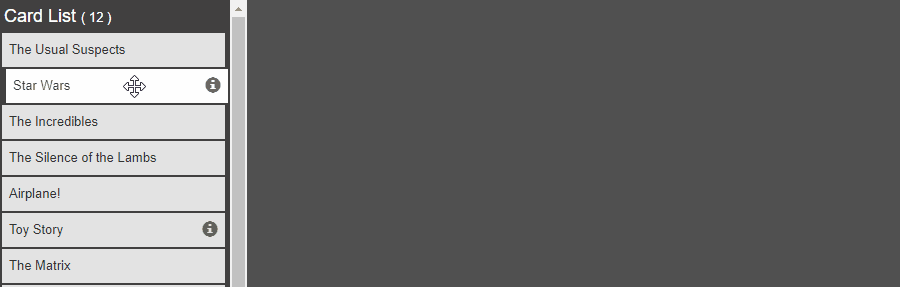
img_expand_collapse
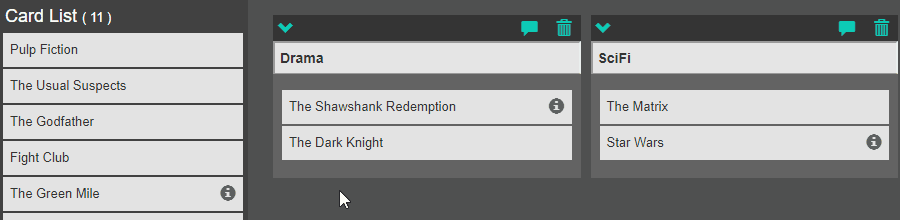
img_group_comment